- Home
- Blogs
- Alexandra Samuel's blog
- Making a Mac netbook, part 2: How to install the Mac OS on a Windows or Unix netbook
How to Mac-ifyMaking a Mac netbook, part 2: How to install the Mac OS on a Windows or Unix netbook
- 1 October, 2009
- 9 comments
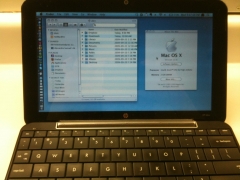
Continued from Part 1: Why to Mac-ify
Here's how Mike told me to test whether I could get the netbook to run the Mac OS:
- Format an external hard drive and attach it to your Mac.Insert the Mac OS Snow Leopard Installation CD into your Mac.
- Launch the Snow Leopard installer; select the external hard drive as the destination for your installation.
- Once installation is complete, run NetbookBootMaker, available as a free download here. This is the step that magically makes the Mac installation work on non-Apple hardware.
- Eject the hard drive from the Mac and attach it to your (powered-down) HP Mini.
- Turn on the Mini, and when the boot-up process shows <F9> to change boot device order, hit <F9> and select your external drive as the volume to boot from. Your netbook should now boot into the Mac OS.
I followed Mike's advice, and while the Snow Leopard installation took a while (just as it did to install on my Mac), the process was incredibly easy. Within two hours of walking out of the movie theater, I'd booted my HP Mini netbook into the Mac OS. Wahoo!
The next day I proceeded to convert the netbook into its new life as a Mac. I decided to eliminate the Windows and Ubuntu partitions entirely, since Mike advised that I was more likely to get good results if I avoided the landmine of a dual-boot machine. The hardest part of the conversion process was creating a complete and perfect backup of my Windows and Ubuntu partitions, and in fact I never succeeded in creating bootable backups. But I compared the size of my original partitions with the size of the backup, and concluded that the identical size meant I almost certainly had a retrievable, reinstallable backup if I really needed to go back to Windows/Ubuntu. (All my data was already backed up -- I was just worried about the operating systems themselves.)
To convert the netbook to run the Mac OS, and the Mac OS only, I followed the excellent "Cat in the Bag" instructions on MyMacBookMini (there's now a newer, 4-part set of instructions on that site, which promise slightly better results but require a more complicated install). This methodology was a little different from Mike's -- it was based on turning the external hard drive into a Snow Leopard install disk, rather than a bootable version of the OS. Since I was too lazy to start the process from scratch, here's what I did:
- While running Mac OS on the Mini from the external drive, I downloaded & installed CarbonCopyCloner.
- I ran Carbon Copy Cloner and used it to clone the bootable drive to the Mini's drive.
- I followed the instructions under "Post-install tweaks & configs" on the MyMacBookMini post. (I did not do the optional VooDooPS2Controller step).
Note: Step 7 -- when you hit the "Update extensions" button -- takes a LONG time. I messed my netbook up by restarting too soon. Pay attention to this line: You’ll know that the update is completed when this ramdisk is unmounted and the Update Extensions button is no longer recessed.
Once I finished up the install process, I rebooted, and miracle of miracles, I had an HP Mini that booted directly into Mac OS Snow Leopard. The final touch: slapping a big Apple sticker on the lid of my newly Mac-ified netbook!
Continue to Part 3: How to migrate your current Mac setup to your new Mac netbook >>
Work Smarter with Evernote

Get more out of Evernote with Alexandra Samuel's great new ebook, the first in the Harvard Business Press Work Smarter with Social Media series!




Comments
Anonymous says
I'm not sure, but is it not illegal to install MacOS X on a PC?
Making a Mac netbook, part 2: How to install the Mac OS on says
[...] here to see the original: Making a Mac netbook, part 2: How to install the Mac OS on a … By admin | category: Object, netbook | tags: apple, cheap-deals, deals, final-touch, [...]
Anonymous says
Thanks for the post...I am so tempted to do this as what i really want is a netbook, not a larger ipod touch as Aple is reportedly planning. Or, i gess what I really want is a super cheap macbook.
Anyway, don't you think yo are jumping the gun a bit since you are having freezng problems when closing the lid (you reported in the comemtns at cat in the bag)? What else have you run into?
I really want to do this, but need the system to be rock solid so my kids can use it ithout me having to constantly tech support it or having them losing their homework.
Alexandra Samuel says
Much to my surprise, the freezing issue hasn't been a problem -- I've only closed (and frozen) once. It's surprisingly easy to simply shut down & restart whenever I'm moving around since shutdown and startup each take under 2 minutes.
And I have indeed let our (very young) kids use the machine, to no ill effect -- but then, we don't have worries about losing homework. Maybe you could suggest they do their work in Evernote? It syncs so constantly that even an accidental close-and-freeze won't cost them more than a few minutes of lost work.
That said I am eager to conquer the sleep problem so I'm going to try the alternate install approach. But it does seem like so much more trouble (to install) that for people who don't mind shutting down and starting up, the process above may work just fine.
Stay tuned and I'll report back next week on the alternate install approach.
William Azaroff says
Now can you show me how to get the iPhone OS on my blackberry?
Anonymous says
i get all the way through to the launch page, but it asks me for a name and password
both the boot and disk image give me this problem
any ideas?
:)
Anonymous says
will it work on a lgx120 netbook ?
Anonymous says
Is it totally legal to do this?
Anonymous says
When I used my mac to install on a usb Hard drive The computer restarted on it went to the Hard drive and i saw all the welcome stuff for a new mac then it loaded. What am i to do from there? should i have turned off the computer before it booted because then we installed the netbookboot and it worked but then we got a warning but we ignored it then turned it off then i put it in my netbook and booted and i got a boot screen and then it redstarted again and again it went into a loop when am i able to use the netbookboot thing? Can someoone please explain in deatail how they got it to work?