- Home
- Blogs
- Alexandra Samuel's blog
- How to monitor your blog's comments using Twitter
Creating a conversation hubHow to monitor your blog's comments using Twitter
- 15 September, 2009
- 3 comments
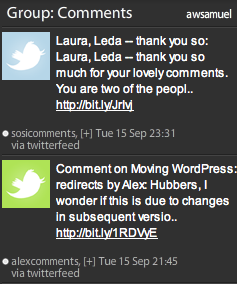
Twitter has helped move my attention from the soapbox side of social media ("Here I am blogging about the Important Idea I want to convey") towards its conversational side ("What do you think about my Important Idea?") The short message length and rapid-fire pace of Twitter, combined with the panoramic view of my friends that I get from my Tweetdeck setup , fosters a more conversational online relationship with my friends and colleagues.
The downside is that my Twittermania has distracted me from my other online conversations: in particular, the conversations I want to have with the bloggers I follow, and the people who comment on my own blog posts. Unlike my Twitter conversations, blog comments often take a day or two to hit my radar, especially since my Inbox Zero methodology relegated "you've got comments!" notifications to a rarely-checked Gmail folder.
I already track blog activity using iGoogle. But iGoogle acts as my information and news hub: the place where I passively absorb information, not actively engage with it. Since Tweetdeck (my Twitter client) is my de facto engagement hub -- the place where I engage in online conversation -- it makes sense for me to track other conversations in that context. I suspect that seeing blog comments in the same place as tweets, in a context where I'm now primed for engagement, I'll be able to respond more quickly and engage in conversation wherever it crops up.
To that end, I've figured out a setup that pulls comments on my blog posts, plus blog posts about my writing or speaking, into Tweetdeck. Before you get started, you'll need:
- A Drupal blog, a WordPress blog, or another blog that outputs a single RSS feed for comments on all your blog posts.
- A Twitterfeed account. Twitterfeed is a service that can take any RSS feed and post it to Twitter, so each new item in the feed generates a tweet.
- One or more e-mail addresses that aren't yet linked to a Twitter account (you can always use Gmail to create extras). You'll need a separate e-mail address for each Twitter account you create.
- Optional but recommended: A Twitter client that lets you set up groups and organize tweets into columns. (e.g. Nambu, Tweetdeck)
Step 1: Set up a comment feed for each blog you want to track
You'll need an outbound RSS feed for your blog that includes all the comments on your blog posts. Some blogs give you a comment feed for each individual post, but it's easier to see all recent comments on all blog posts.
If you're using Wordpress, that's as easy as adding "/comments/feed" to the end of your blog's URL. For example, the comment feed on my personal blog is accessible at http://www.alexandrasamuel.com/comments/feed
If you're using Drupal, you'll actually have to create an outbound RSS feed for all comments on your blog. There's a module that does this, but I also found a terrific pre-fab view that you can import into your existing (Views-enabled) Drupal site.
- Just go to Blue Screen of Duds code for the Latest Comments Feed in Drupal using Views. Copy and paste the code.
- Then go to http://yoursite.com/admin/views
- Choose "import"
- Choose a title for your view (like CommentsRSS) and enter it in title
- Paste the code into the body field
- Save -- you're done! The resulting feed is at http://yoursite.com/
- Optional but recommended: tweet a shout-out to Shyam Somanadh of Blue Screen of Duds, a.k.a. @codelust on Twitter, and tell him that his kick-ass comment feed code rocked your world.
And here's how to get your comments feed on Movable Type or Blogger.
Step 2: Set up a Twitter account for each feed you want to follow from within Twitter.
Let's say you want to track comments on your personal blog, like my blog at alexandrasamuel.com.
- Using your web browser, make sure you're logged out of Twitter.
- Go to the Twitter home page and choose "Sign up now".
- Create a new Twitter account. Under both "Full name" and "Username", choose a name that will remind you of the purpose of this account/feed. (For comments on alexandrasamuel.com my full name is CommentsOn Alex, and my username is AlexComments.)
- Choose a password. You may want to use the same password for all your Twitter feed accounts, and possibly make it the same as your usual Twitter password, just to keep things simple.
- Enter your e-mail address. It will need to be different from your usual e-mail address, because Twitter will only let you register one account per e-mail address. If necessary, create extra e-mail addresses in Gmail.
- Click "create my account" and you're ready to go.
- Optional: Give your new account a profile picture (from Settings - Picture in the top-right corner of Twitter) that will quickly remind you of the purpose of this feed when you see it in your Twitter client.
Step 3: Use Twitterfeed to automatically post your blog comment feed
In this step, you will set up your new Twitter account (in my case, AlexComments) to automatically tweet each time a new comment is posted to your blog.
- Log into the Twitter account you want your blog comments or search to post to. (For example, AlexComments)
- Log into Twitterfeed (I'm assuming you already have an account. If not, it's free and easy to do so.)
- Choose "create new feed".
- Choose "create new feed in Twitter" and click "connect your feed to your Twitter account". When Twitter loads the "allow/deny" message, be sure you're linking to the account you intended.
- Name your feed (use something that will be easy for you to make sense of so you remember what it is)
- Under "RSS Feed URL", paste in the URL of your blog's comment feed.
- Under "Advanced settings", choose "update every 30 minutes" and "post up to 5 new updates at a time".
Step 4: Create a "Comments" column in your Twitter client
Yes, you could simply follow your new account(s) from within Twitter. But you'll lose your blog comment notifications in the noise of all the other tweets that appear in the course of a day. Using a Twitter client that supports columns and groups is a great way of organizing the chaos of Twitter into a structure that lets you put your attention where you want, when you want. (Read my how-to here.)
Here's how I set up Tweetdeck to help me keep an eye on my new blog monitoring accounts:
- Create a new group. If you're using the latest version of Tweetdeck, you need to click the Twitter icon that appears in the top left-hand area of your Tweetdeck window (when you rollover it says "new Twitter column"). Choose the icon that looks like a little dude to create a new group.
- Enter the name of your group. (I called mine "Comments".)
- Enter the username of the first Twitter account you want to track (e.g. AlexComments). If you aren't following it yet, you'll get the option to follow this user at the bottom of your window. Clicking "follow" will automatically add this user to your new group.
- Add each username/Twitter account that you are using to pull in blog comments (i.e. each Twitter account you have created and/or added feeds to in step 2 above).
- Click save.
Voila! You now have a column in Tweetdeck that will show a new tweet whenever you get a blog comment.
Q&A
- Why use a separate Twitter account for each blog's comment feed?
If you're the only person who needs to monitor the comment feeds for your blogs, you can use a single Twitter account to monitor all of them: just use Twitterfeed to parse the feed for each blog and auto-post it to the same Twitter account. But if there are other people who need to monitor one or two of the same blogs you monitor, but not all of them, it's easier to create separate accounts for each one. In my case, Rob (and others at Social Signal) will want to monitor the comments received at Social Signal, but they don't need to see the comments on AlexandraSamuel.com.
If you're tracking comments from multiple blogs or sources (for example, your blog's comments and a search of blog posts that refer to you) it can be handy to use different Twitter accounts. That way a quick glance at the account will tell you what kind of item you're looking at. This works especially well if you take a minute to add a profile picture to each of your specific Twitter accounts, and choose images that in some way cue you about which feed you're seeing. - Do I have to create a separate Twitterfeed account for each source, too?
Happily, Twitterfeed makes it easy to use one Twitterfeed account with multiple Twitter accounts. Just login to whichever Twitter account you want to add a feed to. When you add a feed in Twitterfeed, and link it to a Twitter account, it will automatically link it to whichever Twitter account you're logged into at the time. The authorization process will let you see that you're linking to the account you're intending to link to. - Can I use this to monitor blog posts other people write about me?
Absolutely. Just use Google Blogsearch to search for blog posts about you (use all variants of your name -- for example I track "Alex Samuels" as well as "Alexandra Samuel", since people often abbreviate my first name or misspell my last name). Then follow the steps above, except using the RSS feed for your Google blogsearch results. - Can I use the same column to monitor tweets about me?
I gave it a shot, using the same methodology as what I used for blog comments and posts. But to view the tweet's author, or respond to the tweet, I had to click on a bit.ly link that showed me the tweet from within my browser. That is a lot less useful than what I get from setting up a search within Tweetdeck, so I went back to using a separate search column to track tweets. (I do this in addition to tracking mentions, because people often tweet about my blog posts by referring to my actual name rather than my Twitter username). - Can I see comments before I approve them?
Only if your blog's comment moderation queue throws an RSS feed -- which seems unlikely, since it would involve publishing as-yet-unapproved content (even if you're only publishing it to RSS) or providing an authenticated RSS feed (which Twitterfeed doesn't seem to handle). Alternately, you could use some kind of email-to-RSS tool, and set up your "you've got comments to approve!" email messages to forward to that RSS feed, which you could then hook up to Twitterfeed. - Can other people use the Twitter accounts I set up to read the comments on my blog?
Yes, but they can already read the comments by visiting your blog. And is anyone so obsessed with you that they really want to? If the answer is yes -- and not in a good way -- you can always set up these special-purpose Twitter accounts so that only approved people can follow them, and then refuse to approve anyone who wants to follow. - Why aren't my new comments showing up in my Twitter client?
Both Twitterfeed and Tweetdeck were a bit glitchy in my tests. Unfortunately, Twitterfeed doesn't have an "update now" button, so you'll have to wait at least half an hour (if you set your feed to update every 30 minutes) before you get your first comments into Twitter. Even then, Twitterfeed seems to be less than perfectly reliable, so if tweets/comments aren't showing up in Tweetdeck, head on over to Twitterfeed to see if your feeds are updating. (If not, check the feed URL itself before you blame Tweetdeck; maybe your feed is empty!) Finally, if Twitterfeed is busy posting comments for you, and you see them show up in your Twitter account, but they don't come through in your client, it's a problem on your client, which may well resolve spontaneously/mysteriously if you wait a few hours or even a day.

Work Smarter with Evernote

Get more out of Evernote with Alexandra Samuel's great new ebook, the first in the Harvard Business Press Work Smarter with Social Media series!




Comments
Jan says
hey, there is another way to do it using "yahoo pipes".
what you do is you take all the feeds you want to follow and combine them into one feed. that resulting feed you can pipe into twitter with the service you already mentioned.
to make it easier to see that tweet is from what feed you can add a prefix like [blog1] to the items.
Jan says
plus you can use filter and more stuff for feeds you only wnat to follow under certain conditions.
Jan says
sorry to spam your comments :)
another trick to set up multiple twitter accounts with just one email is this, i only know it works for gmail
lets say your email is
[email protected]
you have quite a lot of emails you can use my moving the dot.
so these email are all going into your gmail account:
[email protected]
[email protected]
[email protected]
....